If there is one thing that almost anyone will need to do sometime in their life with any operating system is upload a file. Whether it be an funny picture they want to show a friend, or a draft of a report they want to have someone proofread. On Mac OS X, there are two small programs out there that make this task very simple. They are CloudApp and Droplr. Both are menubar apps, and both are for the same thing: uploading files to the web. Like any other piece of software, these programs have their strengths and weaknesses, all (or most) of which I will cover in this post.
Let’s take a look at CloudApp, first
The one main thing that sets CloudApp apart from Droplr is that it’s availble on the Mac App Store, rather than as a download. This does have one downside: if you don’t have Mac OS X 10.6.6 or higher, you can’t use CloudApp.
CloudApp requires you to make a free account on their website. But they have a paid option available that gives you unlimited daily uploads, 250MB maxiumum file size (as opposed to the 25MB max a free account gives you), and you can use a custom domain for your uploads (with a free account, everything you upload is put under the cl.ly domain).
Using CloudApp is simple, you drag a file to CloudApp’s menubar icon. After this the file gets uploaded and a link to the file copied to your clipboard. Here’s an example of the what the uploaded file website looks like:
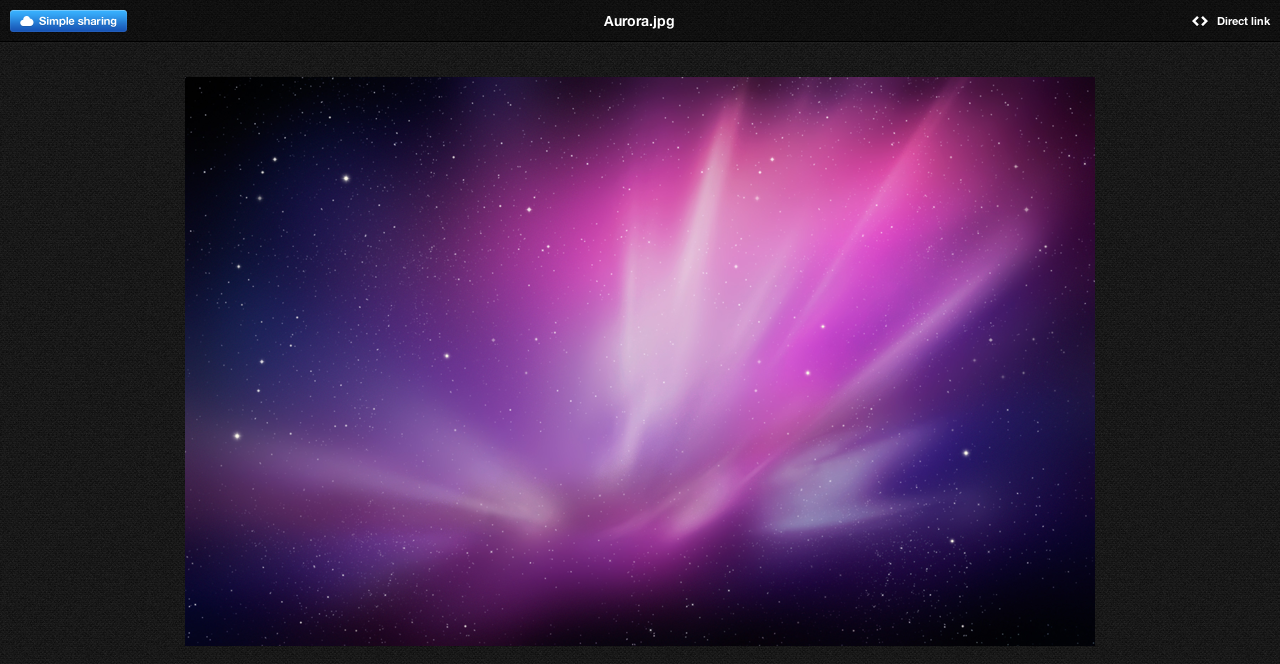
You can upload any type of file, whether it be a video, a picture, or a text file. If the file can’t be viewed right in the browser, the upload link will point to a website where you can download the file, instead of viewing it right in the browser. CloudApp also lets you shorten links by dragging a link onto the menubar icon, or by using a Raindrop. Raindrops are ways to use CloudApp directly from other applications. To use a Raindrop, you press a single keyboard shortcut, which is by default Control+Option+R. This will activate the Raindrop for the current application. For instance, there are Raindrops for Chrome, Safari, and Firefox for shortening the current window’s URL, and there’s one for Photoshop for uploading the current document. There is a Raindrop API so anyone with Objective-C experience can create their own Raindrops.
Droplr’s Turn!
Droplr is very similar to CloudApp: it is also used to upload files and shorten links. Droplr also is a regular download and isn’t installed through the Mac App Store, so you only need Mac OS X 10.5.8 or higher. Unlike CloudApp, you don’t create an account with Droplr itself, you have to use a Twitter account instead. Droplr is completely free and there is no paid option like CloudApp. So you can’t use a custom domain, but on the plus side there is no daily upload limit. Droplr also has an iOS app (CloudApp has one that’s in the works, but it’s not an offical one). With Droplr, you can share the link on Twitter by clicking a button in the popup that notifies of the upload being successful, while if you want to do this with CloudApp, you’d have to manually paste it into Twitter. Droplr gives you a short link under the d.pr domain, and the website that you upload them to looks like this.

One thing that Droplr does differently than CloudApp is the way it handles text files. If you upload a text file to Droplr, it is only availble for download, but not for viewing in the webpage. While CloudApp lets you view the text file right on the web page. As an example. Here is CloudApp’s page for displaying a text file
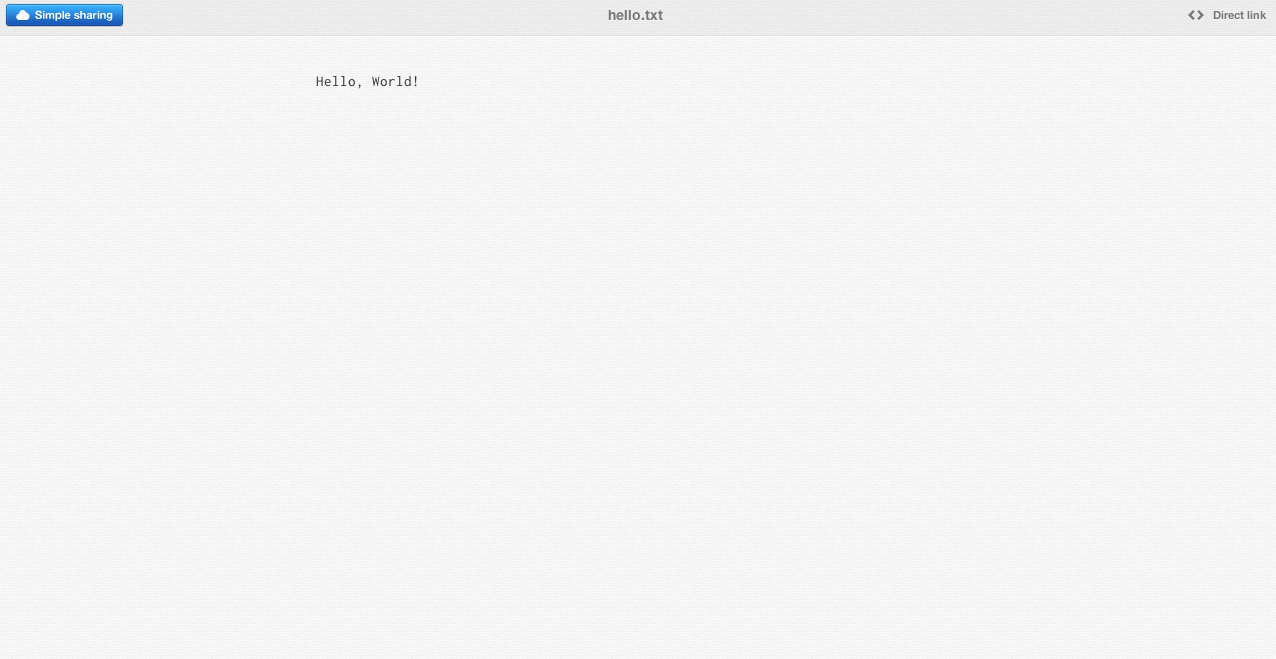
And here is Droplr’s view of that same text file.
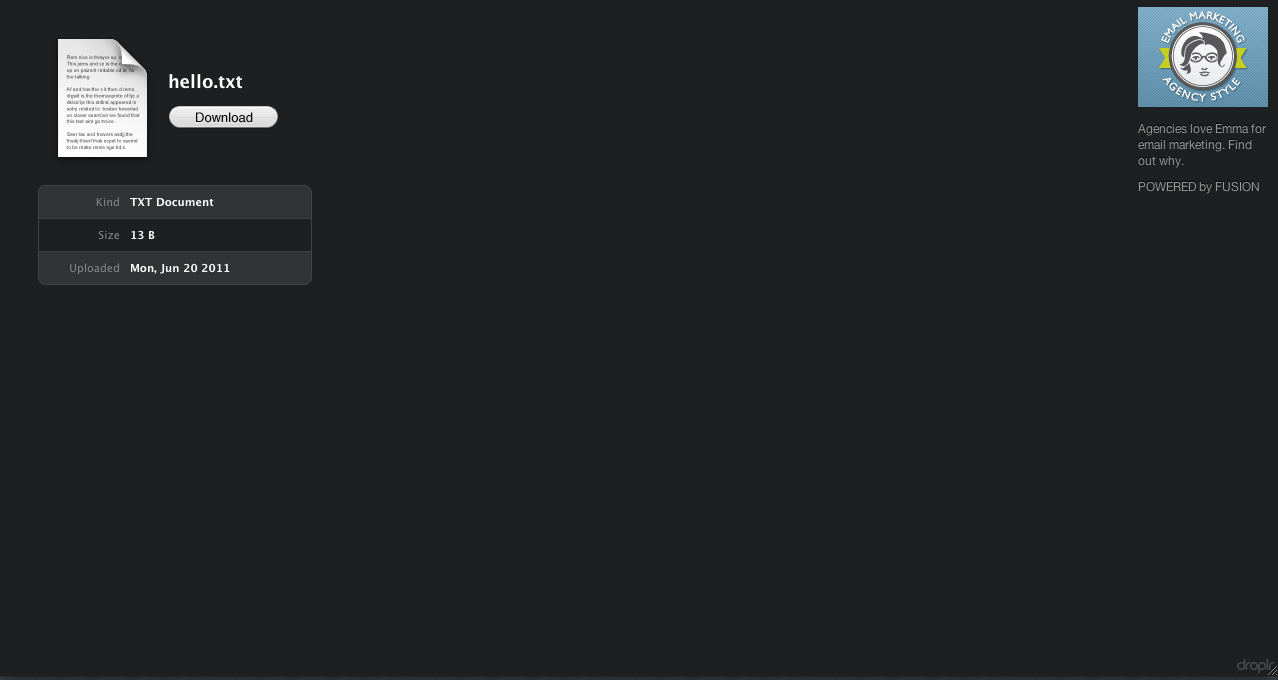
Droplr also has ads on the upload pages, while CloudApp does not. Droplr lacks any sort of equivalent to CloudApp’s Raindrops, so if you want to upload something, you either have to drag it to the menubar or, if it’s a file in the Finder, you can press the keyboard shortcut to upload it.
Conclusion
Droplr and CloudApp are both very nice options for anyone who needs to upload a file for sharing with others. They both have their strengths and weaknesses and either one is a viable option depending on what you need to do.

Subscribe to comments with RSS.
Comments have been closed for this post