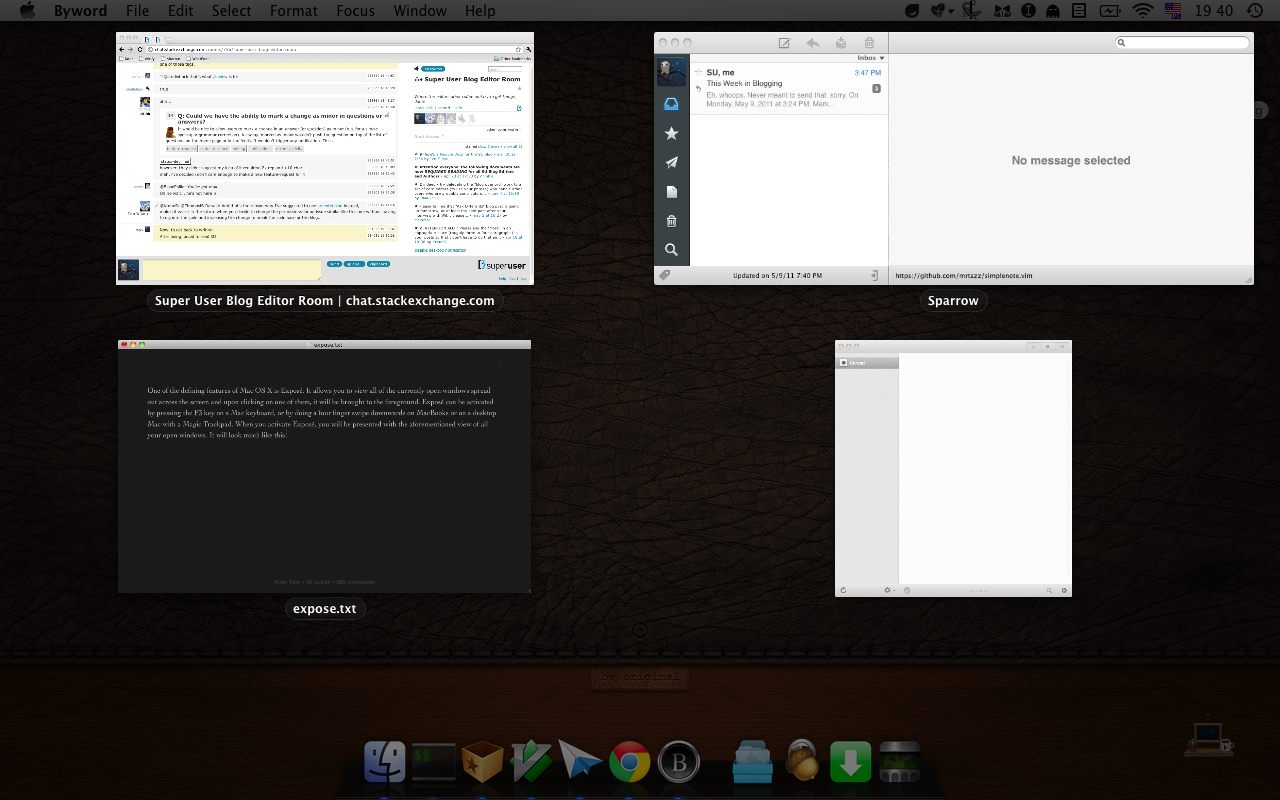Operating Systems
When Driver Installations Fail…
Yesterday, after two of my family members in turns tried to fix a video card driver installation error for 2 – 3 hours, they couldn’t get it to work. Trying it over and over, each time it stopped the progress bar somewhere before the middle, to finally throw up this screen:

Yeah, this is exactly the moment where you would freak and pull out your hair; especially to plan on finishing the day with some casual gaming. So, their next step was to fire up the device manager in an attempt to manually update the drivers by feeding the devices with the directory full of INF files. But apparently, the devices weren’t so hungry:

What Browser are Super Users using and why?
Out of curiosity over a question I saw on Ask Different, I created a poll on web browsers for you. My main goal is to find out why people use one browser over another. Is it actually better, or do you just use it because it’s the default browser? The survey is for users of all OSes, including iOS and Android. We will come back in a couple of weeks to post the results from the survey.
Please feel free to take the survey multiple times if you regularly use multiple operating systems. You can visit my survey on Google Docs here.
You can take a look at the final results in this Google Docs spreadsheet.
Making the Ultimate All-In-One Installation Flash Drive
Super Users often find ourselves installing operating systems. Whether you run your own computer shop, manage an army of thousands of corporate workstations, or are just the tech-savvy friend everyone you know calls for help, you’ve probably had to install various flavors of Windows over and over again. Most of us have also spent a fair amount of time installing different Linux distros, running data recovery disks, and using various live CDs.
The problem that presents itself is managing all of the required disks. There are at least 6 common flavors of Windows 7 alone (Home Premium, Professional, and Ultimate for both x86 and x64, plus Enterprise for you corporate types). Add in various distros of Linux and you start to see why some computer techs carry around whole folders of CDs.
I’ve been aware of Pendrive Linux for a while, which lets you setup a flash drive with multiboot Linux software, and can add a single Windows installation. But what if you wanted to have a single flash drive with all versions of Windows 7, as well as all the standard Linux boot disks? It took some work, but I decided to do this and the final result is impressive.
Virtualization – Why the Hype?
It’s time for our Question of the Week. This time, Jacob Hayden asked:
Why is there so much hype about Virtualization these days?
Virtual machine, Virtual server, Virtual disk, etc…… It doesn’t make much sense to me why someone would want to make their things “virtual” when basically that adds another layer to everything (which in most cases will make it run more slow). What’s the purpose of Virtualization in the multiple cases above?
While this sounds like a very subjective question, it gained quite some attention. Our long-term user William Hilsum added a great answer, explaining what virtualization even is, and how it became so useful these days.
Running Windows Applications in Linux
Ask some Windows users why they aren’t using Linux and chances are you will hear “because [program] doesn’t have a Linux version.” Although cross-platform software is popping up all over the place, there are still a number of applications that are restricted to a single platform – and for a lot of software, that platform is Microsoft Windows.
However, all is not lost. Although Linux has its own executable format and set of system libraries, a tool exists that will allows us to run a good portion of our Windows applications directly in Linux. This tool is of course, Wine. Wine initially began as a small project that was designed to run simple 16-bit Windows applications. As time went on, the target shifted to 32-bit applications and the long and hard process of rewriting Windows’ user-mode libraries began.
Building a NAS Server
After reading a review of the Drobo FS, I became obsessed with network attached storage (NAS). I realised that a NAS device would neatly solve a couple of long-standing problems I hadn’t got around to fixing: data backup and data organisation.
This post will explain how I picked the hardware and software for my NAS.

Linux Has an App for That
There are a wealth of programs available for Linux that do pretty much everything imaginable. In this article, I’m going to take a look at some common applications as well as some that are perhaps not so well known. I’ll provide a brief description of the application as well as basic usage instructions.
Just as in the last article, I will be using Ubuntu for the instructions below. Since each distribution has its own package management system, it would be impossible to cover all of them here.
The Path of Destruction: rm -rf
This week at Super User, MaxMackie asked “How far will you get with a ‘rm -rf /'” ? Within minutes of the post, it had not only my attention, but others as well. It had 39 upvotes just eight short hours later, and answers and thoughts poured in.
I’ve often wondered how far the system will actually get if you run rm -rf /. I doubt the OS would be able to erase itself (?)
We’ve all heard the stories – and please, don’t try this at home! rm -rf has caused a LOT of problems with accidental usage in the past. It is a linux/unix command which erases all files recursively, and won’t stop to ask if you’re sure. Adding the extra / has it start at the root directory – meaning you’re erasing the whole system! But if we did run this on the entire system, how far would the trail of destruction go? I took it upon myself to find out. I fired up VirtualBox, and installed a new copy of Fedora 15 (XFCE). Within minutes I had a fresh install all set and ready to destroy.
QoTW: How does a Computer restart itself?
There are a lot of things computers do that, in usage, seem very simple. Under the hood, though, there are a lot of parts that work together to enable basic behavior. One example is rebooting a computer. Reboot is conceptually very simple, it turns off and then turns back on again. In today’s Question of the Week, Seth Carnegie wondered how this actually happens:
This may be a really stupid question, but how can a computer restart itself? After it’s off, how does it tell itself to come back on again? What kind of software is it that can do this?

Getting the Most Out Of Mac OS X’s Exposé
One of the defining features of Mac OS X is Exposé. It allows you to view all of the currently open windows as an overview spread out across the screen. Exposé can be activated by pressing the F3 key on a Mac keyboard, or by doing a four finger swipe downwards on a Mac trackpad. When you activate Exposé, you will be presented with the aforementioned view of all your open windows. It will look much like this:
If you click on one of the windows, it will be brought to the foreground.
This seems pretty simple, right? It is, but there are many things that you can do to make Exposé easier to use. For instance, Apple added a feature in Snow Leopard called Dock Exposé. With Dock Exposé, you can view all the windows of just one application. It can actually be activated in multiple ways. The most common way is to click and hold on an icon in the dock for about a second. This will display very similarly to the regular Exposé view except for the fact that it is only showing the windows for the application whose icon you clicked on in the dock.