Who in their right mind would ever want to mess up their computer? Don’t we already have enough problems to fix as it is? Well, that didn’t stop pHelics from asking this:
How to mess up a PC running Windows 7?
Ok, so for my PC class I have to find 3 hacks that would mess up the lab’s PC. Me and my partner are going to mess up the PC and then another team will try to fix it. The system on it is Windows 7. Anything that would stop the normal use or render the PC useless works. The conditions:
- Can’t open the case
- Can’t use the registry settings (due to how big it is, it would take the other team a long time to fix)
- Needs to be fixable (meaning, nothing that would mess that bad so it would require an reinstall) within 15-30 minutes (by my teacher, preferably not by the other team 🙂
- Can use the administrative tools
- No downloads (PC is not even connected to a network)
That’s actually an honorable question, and can be useful for the training of other learning Super Users, so if you’re looking some ideas here’s a brief summary of some of our favorites of this questions and some suggestions of our own:
The Mouse and Keyboard:
Lets start with some of the smaller stuff. The mouse and keyboard are pretty necessary to the operation of the PC, and so if you mess that up, good by to all productivity. So what are some ways to mess this up? First try changing the keyboard to DVORAK:

Which turns what would be typically typed:
This is a typical keyboard layout.
To this:
Ydco co a yflcjan t.fxrape nafrgy
It’s a simple trick that can be done from the under the ‘clock, regions, and languages section’. A simple switch back will solve the problem or you can assign a keystroke to switch between the two.
The next one is placing tape onto the bottom of the laser mouse. This will cause the mouse from operating correctly. The fix? Self explanatory.
Finally for the older generation PC’s a simple switch of the mouse and keyboard of the PS2 ports can be an easy to fix, and easy to look over problem.
The BIOS:
This is a little bit more heavy duty, and you need to be careful when messing with the BIOS. The BIOS is essential to computer operation, and anything that isn’t correct will halt the computer. Some non-destructive suggestions are:
- Set the AHCI setting to RAID or vice versa = OS won’t boot
- Disable processor L2 cache = machine crawls
- Make a floppy boot disc/usb Key/CD Rom, pop it in the floppy drive and ensure its set to first in the boot order in bios (bonus points for removing the hdd from boot list and creating all 3 boot discs with a different os on each so they fix one then get the next!)
Where’s my Control Panel?!
One suggestion was to move the control panel items from the Sys32 file folder. They have an extension of .cpl:
If you move them to another folder, the control panel won’t work. Bonus points if you compress them all into a .zip file making it harder to find. The simple fix to this is, is a command in the command prompt:
run sfc /scannow
Which will scan for issue and replace the necessary files.
Explorer:
This one is a simple startup .bat file with this code:
taskkill /f /im explorer.exe
This will remove the start bar, and all desktop icons. Which means that nothing comes up on the start up. The simple fix:
- ctrl+shift+esc
- file>new Task
- type in ‘explorer.exe’ and press enter
- remove the startup .bat.
The Fork Bomb:
This one’s my personal favorite, because it’s so simple to do, and yet so difficult to figure out if you don’t know what’s going on. It’s the fork bomb, and just like it’s name it does some real ‘bombing’ of the system. It creates a system process that then creates two more system processes. Those processes then create two more, and so on until the PC just tanks and slows to it’s crawling death.
To do this, simply create a batch file ‘forkbomb.bat’ and place it in the startup folder. Edit that sucker to have this code:
:s start %0 goto s
Here’s a video of what happens:

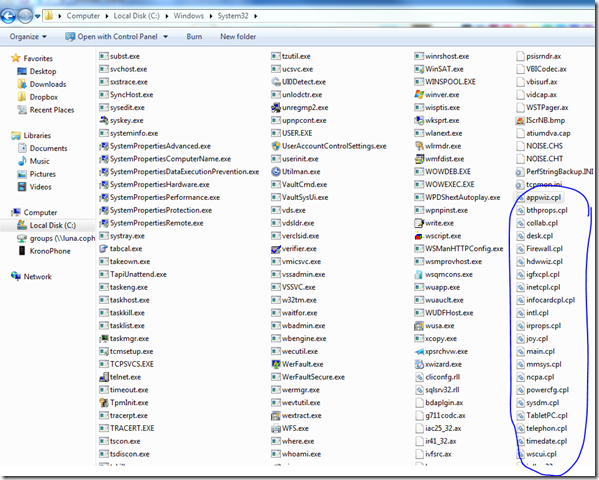
The fork bomb reminds me of older windows versions, where you could select all files in a directory and hit enter to open them all at once. I think this has been disabled in Windows 7.
Oooh, and always fun is to rotate the screen in the display modes. Using the mouse upside down to fix this is a hassle 🙂
Haha, this is the only time I’ve ever seen the interrobang actually being used.
You could always do something like: :main copy %0 “%userprofile%\startmenu\programs\startup” tskill explorer tskill taskmgr start oops.bat goto main
and name it oops.bat
This will, like the fork bomb, constantly open and create more processes, using up all the cpu and memory. It will also close explorer and task manager, if they happen to be open. The fix: run command prompt and enter “tskill cmd” Obviously you can make it more stealthy.
JUST EAT A CORNER OF THE MONITOR!