In the series of digging deeper within our files, we’ve had Spotlight and mdfind on Mac OS X. Now we’re back with a Windows counter-part article; where we will outline Windows Search and Search Everything for Windows…
Next in our series will be an article on digging deeper in Linux! 🙂
Searching in Windows
Windows Search
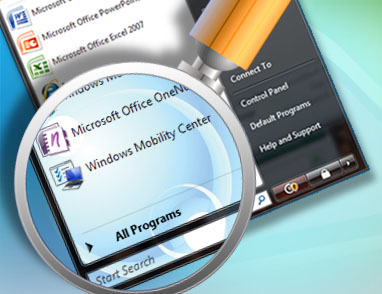
Introduction
You can quickly hit the Windows key or Windows + S and find files and their contents, this fairly quickly gets you a list of results. It basically indexes a lot by default as it decides using it’s configuration whether to index the file contents or metadata as well.
So that if you have a Song.mp3 you can find it by typing an Artists’ name, so you don’t have to think where you would’ve left it and how it would be named. If you aren’t really organized this is of a great advantage as you can simply Windows + ABC + ENTER everything.
In other words, you have quick access to what’s being indexed.
Advanced searching
Sometimes, you just have some constraints on your files and don’t know a specific name, this is where advanced searching comes into play. This is where Windows + S comes into play, together with the Windows Search Advanced Query Syntax. While the GUI does provide you with some of the query syntax parameters in a click-able form, it can be handy to keep this as a reference.
A handy trick to sort all indexed files by a specific attribute (most recently modified, file size) is to enter kind:* and then sort the list, this really helps when you stored a file but you didn’t pay notice to where you saved this file. Or were did the uninstaller unpack, or …
So, while it has a simple GUI, it has some hidden advanced features.
Indexing options
The indexing options are fairly limited; you can set the locations to index, the location to save the index and two options. Other than that, you are left with a very long list of file, which unless you want to spent an hour of maintenance is pretty hard to manage.
Let me get you a picture…
Although Windows Search works and does the job, this is where it feels bloated for me. It’s hard to manage what exactly it indexes so it does have some impact when you have a lot of files on your system, why would I ever search for an *.a file by it’s plain text content?
More footprint
I’ve used Windows Search for a pretty long time as I love how quick and handy it is; but when performing some general analysis on boot/shutdown and idle consumption, Windows Search came out on front so I had to go for another solution which was of less impact.
On my computer which has a SSD and the index stored on a HDD, I found out that Windows Search took more than 5 seconds of my boot which is more than 10% of the total of my boot. Also, when shutting down it also takes more than a second to store a log file, which on my short shutdown time is again more than 10%.
And by the processor cycles and I/O counts in Process Explorer you can as well tell that Windows Search can have quite some footprint, although they solved that partly by letting it most run at idle times (which is why it indexes is so slow if you have installed or placed a lot on your computer).
This is why I went for…
Search Everything

Introduction
Minimal, Optional and Configuration are three important words here; I’ve chosen to not run this on boot and close the program when I’m done. This tool indexes the file names of all your hard drives fairly quick, but not their contents. So, this tool is only for organized people that don’t need a search tool for odd searches where they forgot the location or name and serves more as a where-is-that-file tool.
For example, editing the hosts file becomes an ease! Just fire up Search Everything, let it update it’s database for a small amount of seconds, type hosts and open it up. Other useful things include listing all *.avi files on your computer or just sorting all indexed files based on size or modification date…
Advanced searching
Search Everything supports Regular Expressions which for example lets you look for file names with wild cards, excluding and including paths and using and and or. This tends to work better as in Windows Search, however you don’t have access to metadata here but I don’t feel like I’m in the need of all that when you have organized your files out well…
Another cool thing that might benefit some people is that this can set up a FTP/HTTP server, helping you or relatives (limit your search locations!) to search from another computer.
Indexing options
Search Everything provides quite some options, which makes it more detailed than Windows Search and easily allows you to exclude certain things (like *.tmp files) from your searches.
Less footprint
While I use in on a per-need-basis, the resource usage is way more compact than Windows Search which still makes this one feasible to be run at boot. But I don’t see this as necessary as you could just run it when you need it as it fairly quick updates it’s database.
This is partly because it doesn’t index file contents, but if you never got to search for those then why index them anyway?
What do you use? Do you have search tips?
Let us know in the comment thread if you know of some handy software and tips that we’ve skipped over. If you have actual problems with searching you can ask about it on Super User. Other than that, enjoy searching!
Filed under Productive Thursday
Tagged: Digging Deeper, Indexing, Productivity, Search Everything, Searching, Windows, Windows Search


I don’t use Windows Search since I have a SSD and don’t want to work it.
Windows Everything I found doesn’t have good path search functionality, at all, but I use it sometimes.
Agent Ransack works the best, but has a Windows 7 bug that’s irritating.
See this post on SU for more: http://superuser.com/questions/209231/better-windows-7-search
Clarification: On the Windows Search it is Indexing that I’ve disabled, that keeps me from being able to use it.
Personally, I use Cygwin. It isn’t as fast, but it does what I need and it is far better than any of the MS provided tools.
And for those who don’t know: Cygwin is a nix command line emulator for Windows. find ./ -exec grep .user.* {} \; -print
I used locate32 before. Very fast and the index-file is a lot smaller than windows ones. At the moment though I don’t use anything. I’m fairly organized. 🙂
For those who want to search within file contents, I suggest the excellent Agent Ransack from Mythicsoft
@LanceRoberts: Search Everything does have good Path Search functionality, see how the syntax works on their website. Thanks for mentioning Agent Ransack as a file contents able alternative, at the cost of a bigger index…
@cwallenpoole: Doing a grep on everything is indeed very slow, index based searching is way more efficient and doesn’t decrease the life span of the HDD that much. Why would you make it harder?
Im a big fan of Google Desktop, but not sure if it offers any plus points over MS Search anymore. Im not fussed about searching my gmail, but its really handy to search my outlook, as it keeps a cache of my messages after ive deleted them in outlook. Does MS Search do this?