Introduction and Brief History:
Cloud computing is the concept of moving everything you do on a personal computer to the online world. The most basic and oldest function has been email. Google revolutionized this with their offering of Gmail back in 2004 which offered 1GB of online email storage. Compared with Yahoo’s 4 MB this was a big deal (no pun intended).
Google continued their revolutionary push to offering other online services for free. Docs, Calendar, Maps, and many others have now followed. Today Gmail offers over 7.5 GB of storage space and has come out with its innovative “priority inbox”.
Hotmail has been around for a long time. Its creation in 1996 makes it one of the oldest running email clients out there. Microsoft bought out Hotmail in 1997 for $400 million, and quickly grew. It was reported that by 1999 nearly 30 million users had a Hotmail account. Currently Hotmail only limits your email inbox to a mere 500GB!
The Comparison:
For this comparison there are three things that I’m going to focus on:
- User Interface
- Storage Space
- Accessibility
- Features
User Interface:
The Gmail interface looks like this:
- Priority Inbox is Google’s most recent innovation to their emailing system. It basically ranks emails and set a priority to emails from users that you read and respond to more often. You can mark easily mark/unmark these emails, and the more you mark, the more it recognizes.
- Labels are Gmail’s greatest strength. Set up rules, or simply select an email and give it a custom label to highlight different categories of emails. This makes differentiation of email topics easier.
- Archive is used mainly in conjunction with the labels. It’s used to clean up that inbox of all the clutter that comes. Simply select the emails, then “Archive” and Poof! They’re gone.
- Once you’ve archived, those emails with labels are sent into a separate folders which are easily accessed from the side panel. Those that aren’t are just sent into the “all mail” section thus cleaning up your inbox.
- Each email can be further manipulated through the “More actions” where you can filter messages like the ones you select or even add it as a task
Hotmail’s Interface looks like this:
- With Hotmail you can easily separate emails from unread, read, from contacts, from groups, and social updates (if linked with Facebook). This makes going through the “clutter” of your inbox a bit easier.
- “Aliases” can easily be setup for each account and emails sent to those are found right within the side panel of a single inbox.
- Instant preview is where Hotmail really shines. Instead of opening and sifting through emails, you can have your inbox on top and the email you select on bottom. This makes going through your email much simpler and faster.
Storage Space:
- Gmail’s storage is adequate enough with 7.5 GB’s. I’ve never had a problem with running out of room on Gmail
- Hotmail’s current 500 GB limit is a bit much, but great for those of you who like to keep and store years and years worth of emails or if you’re planning on backing up all of your email online.
Accessibility:
Gmail
Gmail allows for both POP Download and IMAP access. This makes syncing with Outlook and Firebird easy enough. However if you have multiple accounts of Gmail, and using IMAP then each inbox is a separate inbox in Outlook. This can be a bit annoying and unnecessary in my opinion. Contacts, unfortunately are not easily synced up between Gmail and your pc.
Setup on my mobile device (an iPhone) was very easy to setup and took only a few moments. One thing I didn’t like though was the inability to sync contacts onto the iPhone without having to install another app (Google sync). UPDATE: There appears to be a way to accomplish this through using the “Exchange” option like Hotmail. (Thanks Macha)
Hotmail
Hotmail supports IMAP and POP protocols as well. However, if you’re using Outlook, Hotmail has a nifty program called “Outlook Connector” which in essence acts like an exchange server between Hotmail and Outlook. This allows you to easily sync up multiple machines with the Live calendar, contacts, and email very easily and automatically. 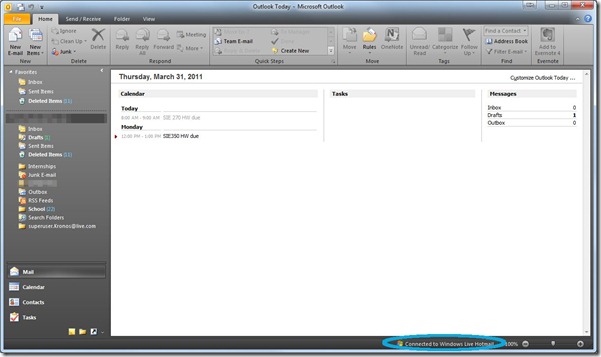
Setup on my mobile device was a bit tricky at first. There wasn’t a direct option to add in the iPhone and had to trick it using the Exchange option, which appears to only work for some users (luckily I was one of them). Great thing about the Exchange option was the ability to sync contacts (which was actually already being done through iTunes and Outlook).
Features:
Gmail
Gmail’s greatest feature is found in labels and quick organization with the archive button. But that’s not all. There’s also Gmail labs (found under the setting menu):
This is very similar to extensions or add-ons only for Gmail. The most used by me was the insert images (which isn’t normally supported) and my favorite is the “snake” game. The other great thing with Gmail, is the built in chat, phone, and now text (a lab).
Finally multiple account sign-ins are supported, however you still have to “switch” between each account.
Hotmail
Hotmail’s greatest strength is it’s easily linked with social networking sites like MySpace, FaceBook, and LinkedIn. Birthdays and contacts are synced over from those sites. Another neat feature is the “Aliases”. These are separate email address’s but are kept within the same inbox. This means that if I want a Kronos@live.com and also a Kronos.Super@live.com I don’t have to create different accounts, and all emails arrive in the same inbox.
Finally, the front page of Hotmail/Live’s sign in, is a simplistic brief overview of everything. This includes Hotmail highlights, calendar events, and social updates all in one page.
Who’s the Winner?
It’s difficult to say who’s the clear cut winner in this case, and comes down to what you’re preference is. If you’re looking for an email option that you can access anywhere from any computer online, then Gmail’s easy to use and organize interface is probably what you’re looking for. If you take your laptop everywhere and use Outlook on multiple computers, then Hotmail is the better choice with its seamless syncing abilities.
Filed under Battle of the Giants Featured

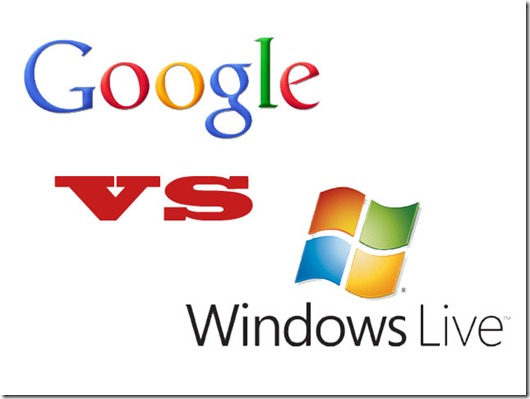
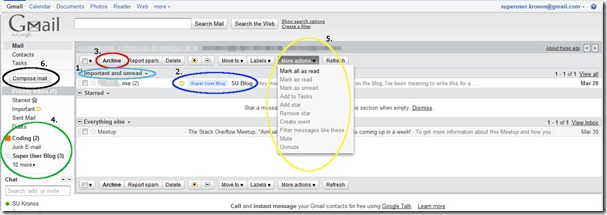
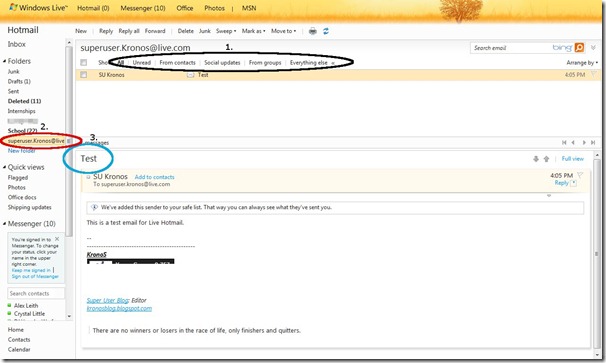
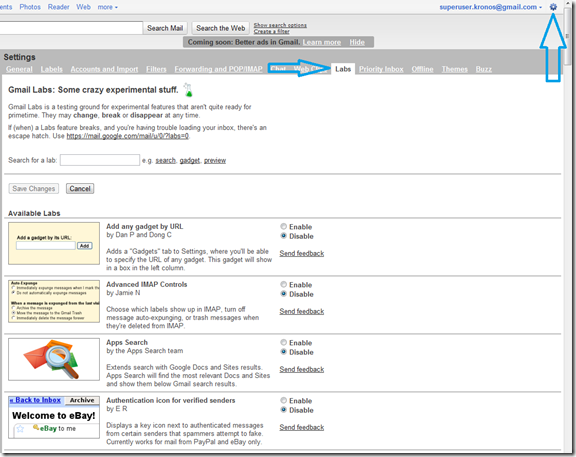
I’m probably not a power e-mail user, but I switched from GMail to Hotmail shortly before the beginning of the year since I liked what the Windows Live ecosystem was providing. Both e-mail features seemed the same to me for what I was using, and the Hotmail interface seemed a bit nicer for me.
One thing to mention that wasn’t covered in the article is that both systems have excellent mobile based versions of their app. After dealing with configuration hassles, I decided to simply run my e-mail through the mobile versions of the application and never went back.
I’d just like to point out taht the sync section is wrong. You can use Gmail as an exchange server too. This allows you to sync contacts and calendars to your iThings without an additional app.
Details: https://www.google.com/support/mobile/bin/answer.py?answer=138740&topic=14252
Updated… Thanks